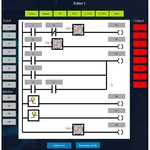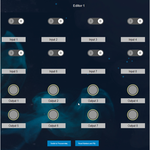Visu Ladder Logic Editor
The editor allows direct programming on a PLC via the visualization.
UnlicenseHome
Download VisuLadder.zip
Visu Ladder Logic Editor
The 'Visu Ladder Logic Editor' allows direct programming on a PLC via the visualization.
This library contains a function block and a ladder logic editor which can be instanced by a PLC program.
The function block has 8 inputs and 8 outputs and can be programed via ladder logic. An example shows the
usage of the library.
Product description
The product Visu Ladder Logic Editor is a simple ladder logic editor (LD) for a PLC with 8 inputs and 8 outputs.
You can use the ladder logic function block in various projects. The visualization of the editor runs on the
standard visualization of the control. An additional test mode allows you to test the program online.
More information
The package Visu Ladder Logic Editor contains the library VisuLadder and the example project VisuLadderExample.
The library contains the function block CallLaddder and the corresponding visualization element VisuLadderMain.
Each function block can be instanced several times. The example VisuLadderExample shows the usage of the function block
CallLadder with two instances.
Technical description:
- 8 inputs
- 8 outputs
- 4 markers
- Integrated functions: Contact, Negate, TON, F_TRIG, R_TRIG, OR, AND
- 8 networks per instance, 4 contacts per network + 1 output
- Test mode
Programming:
You can place an element in the editor (see figure 1) by selecting a function and then the target position.
It is also possible to select the target position first and then the function. A second click on the selected element
deletes the selection.
Available Functions:
Input 1 - 8: Set an input
Marker 1 - 4: Set a marker
Output 1- 8: Set an output
Delete: Delete a selected element
Negate: Negate a contact
OR: Create or delete an OR connection with the last network output.
TON: Set function block TON (Timer)
F_TRIG: Set function block F_TRIG
R_TRIG: Set function block R_TRIG
Reset Markers and FBs: Sets all markers to FALSE and initializes all functions blocks.
This function is available in test mode and programming mode.
Information: Markers and function blocks are used in programming and in test mode. The function "Reset Markers and FBs" will affect both modes!
Test mode:
The test mode can be activated by clicking the button "Switch to Test" (see figure 2). All input and outputs will be
decoupled, the values will be preserved.
In test mode the program can be tested online by 8 input buttons and 8 output lamps.
System requirements and restrictions
| System requirements and restrictions | Info |
|---|---|
| Programming System | CODESYS Development System Version 3.5.16.1 or higher |
| Runtime System | CODESYS Control Version 3.5.16.1 |
| Required Accessories | - |