Welcome to our new forum
All users of the legacy CODESYS Forums, please create a new account at account.codesys.com. But make sure to use the same E-Mail address as in the old Forum. Then your posts will be matched.
Close
The last two days I was working without any problem in this version, but now it just dont open.
I also have this version "CODESYS V3.5 SP15 Patch 3" in my computer and that version works perfect, but I need to work with patch 2.
It's just a black screen and if try to click the miniature, nothing happen.
I already did a reintall but it doesn't work.
Its weird because if I open a .projectarchive it show me the windows about that process and looks like codesys is working on background but I cant open the main window.
If you would like to refer to this comment somewhere else in this project, copy and paste the following link:
Try installing SP17. With the new "CODESYS Installer" included in SP17 you can also install SP15 patch 2 or every other CODESYS version(!) in tandem on a single machine as long as you have free enough disk space.
If you would like to refer to this comment somewhere else in this project, copy and paste the following link:
Hey, you probably already solved this, But I am posting to anyone coming over this thread with the same issue.
Just hold your mouse cursor til black screen pops up. Right click and Left Click Maximize. There Something wrong with how the window minimizes in Codesys. Only happens once in a while.
This is almost always related to previously working with an additonal monitor. If you have placed CODESYS on that monitor, later start your laptop again and open CODESYS without that monitor, then Windows still places it in the previous position, but then it is not visible.
So the solution by cehermanstad can be used to move it to the main screen to make it visible again.
PS, another way to move it, is by pressing SHIFT and then right-click on the icon in the task bar, then select move. You can then move it with the arrow keys or your mouse.
If you would like to refer to this comment somewhere else in this project, copy and paste the following link:
The last two days I was working without any problem in this version, but now it just dont open.
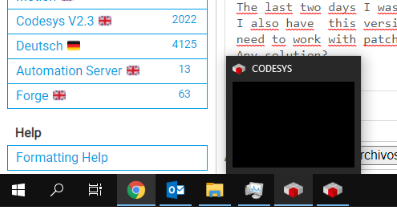
I also have this version "CODESYS V3.5 SP15 Patch 3" in my computer and that version works perfect, but I need to work with patch 2.
It's just a black screen and if try to click the miniature, nothing happen.
I already did a reintall but it doesn't work.
Its weird because if I open a .projectarchive it show me the windows about that process and looks like codesys is working on background but I cant open the main window.
Try installing SP17. With the new "CODESYS Installer" included in SP17 you can also install SP15 patch 2 or every other CODESYS version(!) in tandem on a single machine as long as you have free enough disk space.
Hey, you probably already solved this, But I am posting to anyone coming over this thread with the same issue.
Just hold your mouse cursor til black screen pops up. Right click and Left Click Maximize. There Something wrong with how the window minimizes in Codesys. Only happens once in a while.
God luck to anyone with the same problem.
Last edit: cehermanstad 2024-02-25
Last edit: cehermanstad 2024-02-25
This is almost always related to previously working with an additonal monitor. If you have placed CODESYS on that monitor, later start your laptop again and open CODESYS without that monitor, then Windows still places it in the previous position, but then it is not visible.
So the solution by cehermanstad can be used to move it to the main screen to make it visible again.
PS, another way to move it, is by pressing SHIFT and then right-click on the icon in the task bar, then select move. You can then move it with the arrow keys or your mouse.